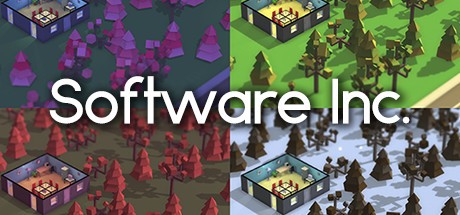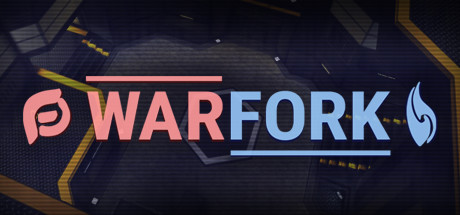CryoFall – Console Commands

To give yourself a server operator access (OP), please copy-paste this command right in the running server console: opadd yourUsername Don’t forget to replace yourUsername with your actual username which you’re using on AtomicTorch.com (not an e-mail). In Windows, you can simply press the right mouse button to paste the text from the clipboard into the command line window.
For the time being you can use /help in the game console to get a full list of console commands available in the game. To enable the console, you need to enable the Developer Mode first in the General Options. The game console can be toggled by pressing ~ like in old-school games.
Console Commands
Server operator can access special moderation commands. To invoke these commands, please enable Developer mode, connect to your game server, open the console (~ key), and then you can use these commands: (replace username with the actual player nickname)
Whitelist management:
/mod.whiteList.add username
/mod.whiteList.remove username
/mod.whiteList.print
To enable whitelist:
/mod.whiteList.enabled 1
Blacklist management:
/mod.blackList.add username
/mod.blackList.remove username
/mod.blackList.print
Kicking players (temporary removing from server and blocking from connecting):
/mod.kickList.add username durationInMinutes
/mod.kickList.remove username
/mod.kickList.print
Muting players (temporary removing their ability to send messages to chat):
/mod.muteList.add username durationInMinutes
/mod.muteList.remove username
/mod.muteList.print