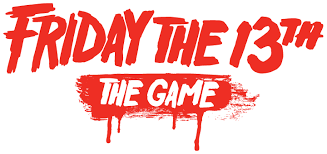Friday the 13th: The Game: How to Disable Chromatic Aberration
/
Articles, Friday the 13th: The Game Guides /
30 May 2017

Steps
Navigate to “C:\Users\USERNAME\AppData\Local\SummerCamp\Saved\Config\WindowsNoEditor” and open “Scalability.ini” in Notepad, and add the following lines.
[PostProcessQuality@0]
r.SceneColorFringe.Max=0
r.SceneColorFringeQuality=0
[PostProcessQuality@1]
r.SceneColorFringe.Max=0
r.SceneColorFringeQuality=0
[PostProcessQuality@2]
r.SceneColorFringe.Max=0
r.SceneColorFringeQuality=0
[PostProcessQuality@3]
r.SceneColorFringe.Max=0
r.SceneColorFringeQuality=0
Chromatic Aberration will now be disabled in your game.
Subscribe
0 Comments