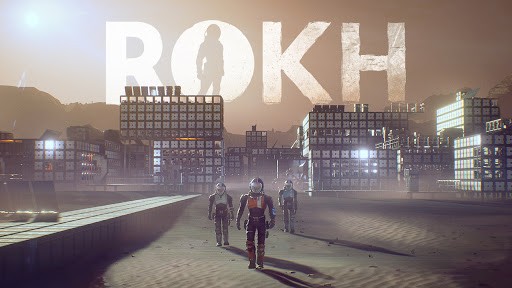Secret World Legends PC Controls & Key Bindings Guide
/
Articles, Misc. Guides /
31 Jul 2017

The controls listed below are the default control scheme for Secret World Legends. To customize your control settings, click the menu icon in the upper left of the HUD, and then select SETTINGS. From there, select CONTROLS to add your custom control commands. You can also press ESC to automatically bring up the setting menu.
MOVEMENT AND COMBAT COMMANDS
- Move – W/A/S/D or arrow keys
- Strafe – Q and E
- Autorun – Numlock
- Toggle run/walk – Backspace
- Jump – Space
- Enter Travel mode – Shift
- Enter attack stance – Z
- Assist defensive target – F
- Assist offensive target – Ctrl + F
- Target nearest enemy/previous enemy – TAB/SHIFT + TAB
- Target self – F1
- Target group members – F2 – F5
- Trigger active ability 1 – 7
HUD COMMANDS
- Toggle framerate – CTRL + ALT + F
- Toggle HUD – ALT + Z
- Inventory – I
- Character Panel – C
- Ability Wheel – N
- Mission Journal – J
- Crafting – Y
- Web Browser – B
- In-game Shop – ,
- Map – M
- Achievement/Lore – L
- Friends view – O
- PvP stats and matchmaking – P
- Cabal Management – G
CHAT COMMANDS
- Activate chat – Enter
- Fast tell – CTRL + T
- Fast reply – R
- Invite player to group – /invite then enter the player’s name
- Send a private message to a player – /tell then enter the player’s name
- Send a message to players in your group – /group
- Perform an emote – /emote then TAB to provide a list of emotes
MISCELLANEOUS COMMANDS
- Abort Action – ESC
- Camp to Character Selection – Alt + F10
- Use Object – U
- Take screenshot (png format)/Take screenshot (jpeg format) – F11/ALT + F11
- Print character position in chat – F9
- Print character position to clipboard – Alt + F9
- Print extended character position in chat – Shift + F9
- Auto Loot – V
- Activate command input – / slash
- Copy active text region – Ctrl + C
Subscribe
0 Comments