STAR WARS™: The Old Republic™ (Steam) – How to See Your Frames Per Second (FPS)
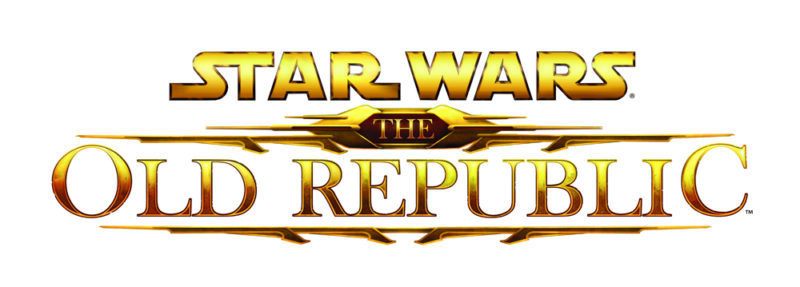
How to See Your Frames Per Second (FPS)
You can display your current FPS (Frames Per Second) using Ctrl-Shift-F. It will appear as a small number in the bottom left of your screen. There are two numbers, one showing your current FPS, and the second showing the average FPS over the last 10 seconds or so.
According to BioWare, the colour of the numbers change based upon what (if anything) is limiting the current FPS you are seeing. If it’s red, your video card (GPU) rendering the game world is the limiting factor; increasing your CPU will not help improve your FPS, but upgrading your graphics card might.
If the number is green, you’re bound by your CPU: the game client is simulating the world that you’re seeing and requires CPU (not GPU) resources to do that. Upgrading your CPU should improve your FPS.
Finally, if the number is yellow, neither your GPU or CPU is being identified as the bottleneck. This means you could upgrade either your GPU or CPU to see an increase in FPS. Of course, if your FPS is consistently 60 or above, it’s doubtful that you’d observe any improvement if you pushed your FPS higher!





