Starbound PC Cheat Codes
/
Articles, Misc. Guides /
22 Jul 2016
In admin mode, commands can be used by typing a / followed by the keyword for the command. Admin mode can be toggled on and off using the command /admin.
On multiplayer servers, there are several settings that can block players from gaining admin privileges.
Note: These commands are executed from the chat. Some of them do not work or are broken, however, the majority of them do work, although they may require some trial and error to use properly.
| Command | Description |
|---|---|
| /admin | Enables or disables admin mode, which enables all crafting recipes, prevents damage or energy loss, and allows access to admin-only commands. |
| /aiaction | Usage /aiaction actionJson. Perform a SAIL action. Example of unlocking a tech: /aiaction {“action” : “showTech”, “techName” : [ “humanhoverbike” ]} |
| /aicommand | Usage /aicommand commandName. Executes the specified predefined AI command. |
| /aimessage | Usage /aimessage messageId. Triggers the player to receive the AI message with the specified id. |
| /cinema | Usage /cinema cinematicPath. Plays the specified cinematic for testing. |
| /clearaimessages | Resets all history of received AI messages, allowing the player to see these messages again. |
| /clearstagehand | Despawns any stagehands with broadcast areas containing or positions close to the current cursor position. |
| /coordinate | Displays the current coordinate of the world you are on or orbiting. |
| /disableSpawning | Disables automatic monster spawning planet-wide until you leave the planet or logout. |
| /enableSpawning | Re-enables automatic monster spawning. |
| /entityeval | Usage /entityeval <lua>. Evaluates given script in the context of the closest scripted entity to the cursor. |
| /eval | Usage /eval <lua>. Evaluates given lua in script processor context. |
| /fixedcamera | Toggle locking the camera’s position; camera will not scroll. (May cause sectors not to spawn and monsters to spawn right next to or on top of you if offscreen. Useful for recorded demonstrations.) |
| /fullbright | Toggle disabling the lighting engine and show everything. |
| /gravity | Display the gravity at the player’s position. |
| /help | Shows a list of commands. Use /help commandName to get detailed documentation. Available commands are: %s. |
| /itemid | Displays item information in chat and the log. |
| /naked | Remove all gear. Useful in macros to give a character new gear replacing the existing gear, or you know, for fun. |
| /played | Displays how long you’ve played this character. |
| /reload | Reloads your local, client side assets. Will cause lag as they are reparsed. |
| /resetgravity | Undoes /setgravity. Begin using server gravity again. |
| /setgravity | Usage /setgravity level. Sets your local gravity to the level specified. Standard gravity is 80. Negative values will make you fall up but you can’t jump from your head. This change is local only, and looks pretty heinous on a server, because it screws very heavily with delta prediction. |
| /setspawnpoint | Sets the default spawn (beam down) point on the current world to your character’s position. |
| /settileprotection | Usage /settileprotection dungeonID [true or false]. Set a dungeon’s tile protection to true (unbreakable) or false (breakable). You can see the dungeon ID in /debug mode. |
| /snapshot | Usage /snapshot <file> xsize ysize. Render the view of the world centered on the player with x and y size, and store to the given sbscene file. |
| /spawngun | Usage /spawngun level [kind]. Spawn a randomized gun with the given level. |
| /spawnitem | Usage /spawnitem itemName [count] [variantParameters]. Spawn the specified item at the mouse cursor. If the item does not exist it will spawn aPerfectly Generic Item. Variant parameters are parameters passed to the item’s constructor. They are specified as JSON surrounded by single quotes. |
| /debug | Toggle debugging mode. This enables or disables all of the commands below. |
| /boxes | Toggle the display of collision and sensor debugging polygons. |
| /clearboxes | Toggle whether or not to clear boxes displayed with /boxes every frame. Useful for determining routes that enemies take, can get messy looking though. |
| /togglelogmap | Toggle the display of debugging text information on the screen. |
| /spawnliquid | Usage /spawnliquid liquidName [amount]. Spawn a quantity of liquid
at the mouse cursor. If you want to spawn liquid as an item that you loot, use /spawnitem instead. |
| /spawnmonster | Spawns a specified monster type at the mouse cursor. |
| /spawnnpc | Spawns an NPC of the specified species and type at the mouse cursor. |
| /spawnshield | Usage /spawnshield level [kind]. Spawn a randomized shield with the given level. If kind
is specified then the shield is limited to that kind (for instance, riotshield). If you want to spawn a non-randomly generated shield use /spawnitem instead. |
| /spawnstagehand | Usage /spawnstagehand type [parameters]. Spawn a Stagehand of the specified type. If parameters are specified (as a JSON object) they will be merged on top of the default configuration. |
| /spawnsword | Usage /spawnsword level [kind]. Spawn a randomized sword with the given level. |
| /spawntreasure | Usage /spawntreasure poolName [level]. Generates contents of a specified
treasurepool at the mouse cursor. |
| /statistics | Displays collected statistics about the player (currently only includes total number of deaths; will be expanded in future versions. |
| /suicide | Kills the current character, incurring all normal death penalties (including permadeath!). This can be used as a last resort if you are irreversibly stuck. |
| /timewarp | Usage /timewarp timeInSeconds. Warp time ahead by X amount of seconds. |
| /togglelayer | Usage /togglelayer [number]. Toggle the visibility of the specified layer. |
| /showhunger | Usage /showhunger. Displays your hunger bar for several seconds. |












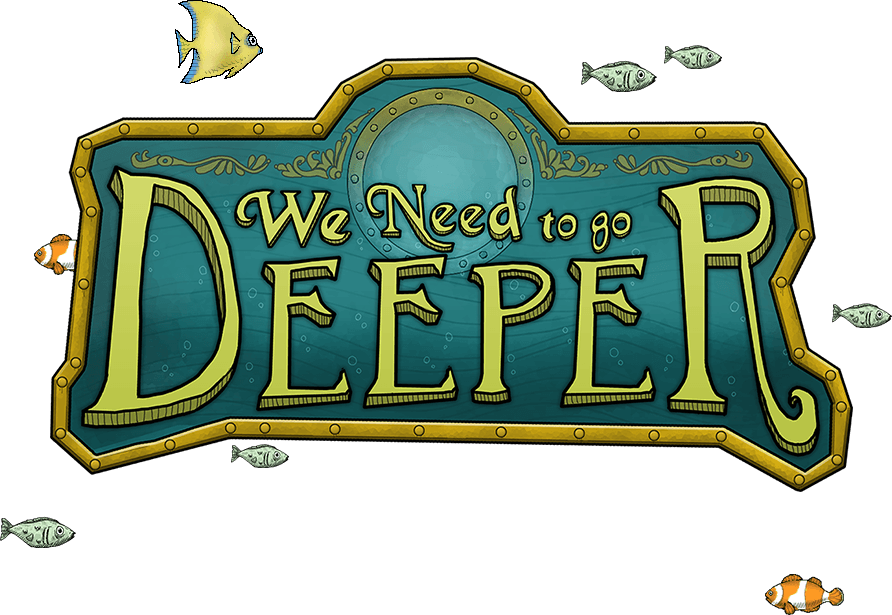

noice!